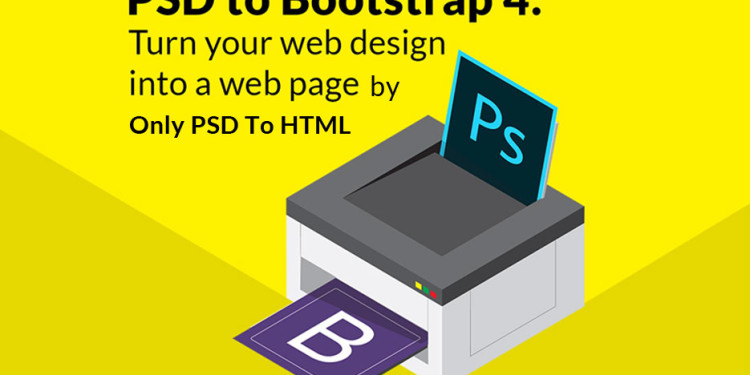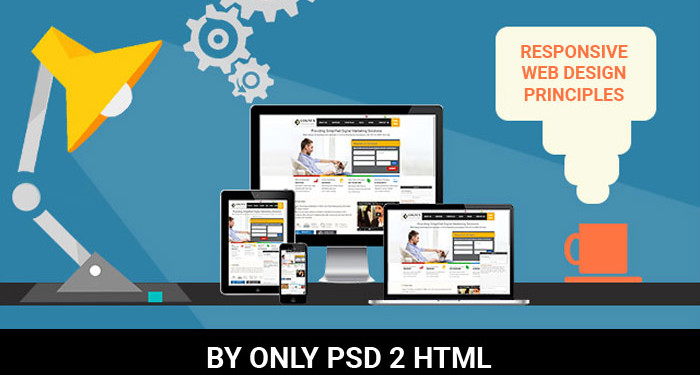Bootstrap is the most popular JS, HTML and CSS framework that creates responsive plus mobile websites on the web to give an alluring feel to the users. Bootstrap 4 holds a strong position in the market as the latest version with fresh features like new customization options, dropped IE8 support, improved grid system and a remarkable journey from Less to Sass.
onlypsd2html, a leading name in the web development offers rich PSD to Bootstrap 4 conversion for making bespoke website solutions. There is a continuous improvement with better features in Bootstrap framework, such as flexbox options, grid layout, alignment utility classes, and better utilities and components.
Bootstrap 4 framework has extensive features and single code base for every device. With PSD to Bootstrap 4 conversion, these features can be easily built into the design for better design and performance.
Striking Features of Bootstrap 4
- Use of Sass
Bootstrap 4 will compile easily and rapidly because of the Sass preprocessor as compared to previous Less. With a vast contributor base, there are chances of much more functionality. - Opt-in Flexbox
The CSS is recompiled here in Bootstrap 4 to get flexbox grid system and components. It makes use of float and implement a fluid layout to showcase these CSS properties. With a flexible container, this design can be flexible enough to be used in the responsive designs in the best way. - Updated Grid System
With an enhanced grid system, Bootstrap 4 focuses largely on smaller screen devices to better target mobile devices. - Newer Customization Options
There is a wide variety of customization level for colors, link styles, typography, gutter width, spacing, column numbers, etc. - Better Documentation
There are few handy plugins with code snippets for easy working of the documents and also enable easy searching. - Dropped IE8 Support
With the dropping of IE8, the best parts of the CSS can be efficiently utilized. With the responsive typography, it also enables easy component sizing. - Refactored JavaScript Plugins
The JavaScript Plugins also contain features like option type checking, UMD support, generic methods, and many more. - Auto Placement
Auto placement of popovers and tooltips in an improved way through a library known as Tether. - HTML Resets With The Module Reboot
It allows more expanded resets like border box, margin tweaks, and other options, all with a single Sass file. - Cards For Panels And Thumbnails
Cards are the new and useful component of Bootstrap 4, which offer the same features like panels do.
Conclusion
Bootstrap 4 is an easy platform for all kind of the skill levels, all shapes devices and projects of the varied sizes. It allows front-end web development to be much faster and easier, which is the reason that millions of adorable websites across the web are made with PSD to Bootstrap 4 conversion. onlypsd2html can be a one stop solution if you also want to use Bootstrap 4 framework for the boosted results.M